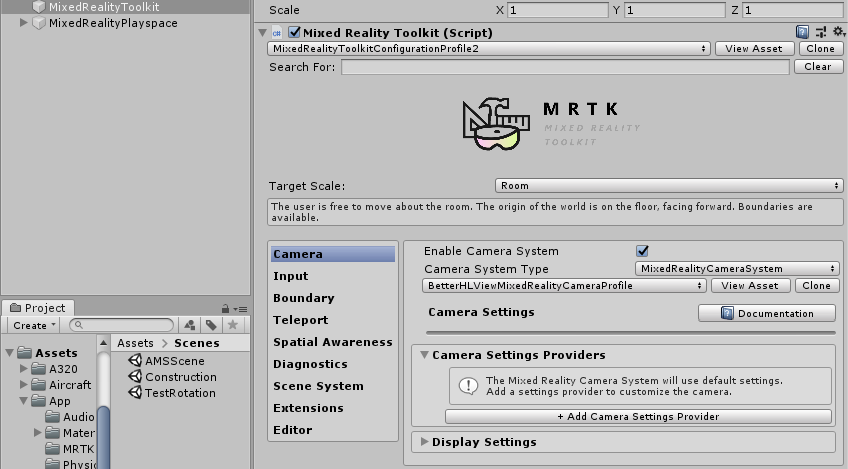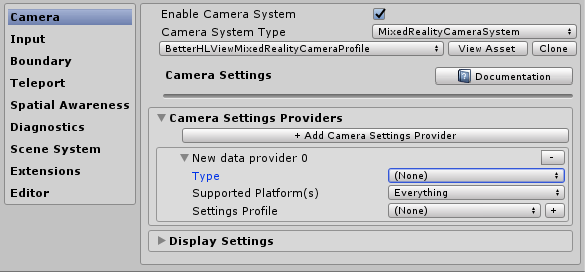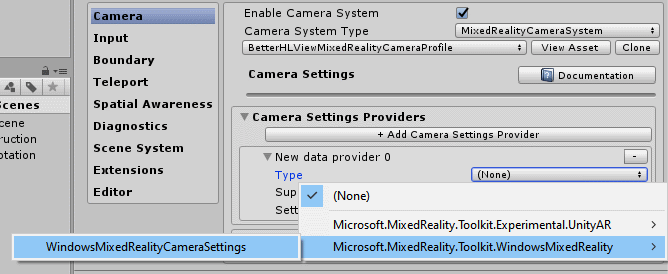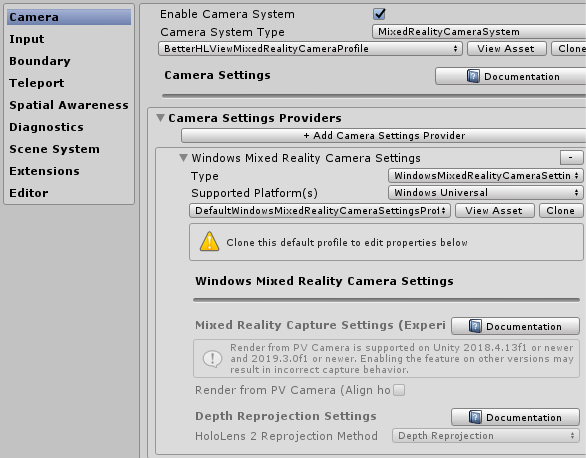Intro
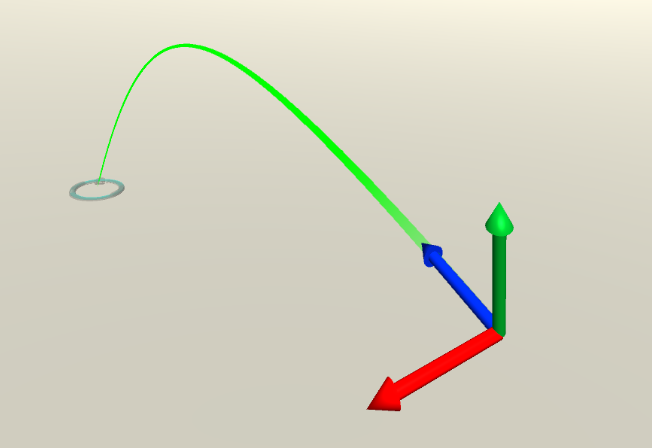 A short one, but one that took me quite some time to find.
A short one, but one that took me quite some time to find.
If you are using MRTK2 to build a Mixed Reality app to run on Immersive Headsets - or at least an environment where you control the environment using controllers - you can typically 'teleport' forward and backward by pushing the thumbstick forward and backward, and rotate the view by pushing it left and right. Your viewpoint rotates either 90° left or 90° right (and of course you can change the view by rotating your head, but that's not the point). But what if you want to rotate only 45°? Or 22.5°?
I have spent quite some time looking in the MRKT2 config profiles looking for the rotation angle. The reason I could not find it, is because it's not there. At least, not directly. It's in the pointer - the 3D cursor, if you like. Yeah, you read that right.
First, we clone
Starting from a default MRKT2 project, we follow the following steps:
- Clone the Toolkit Configuration Profile itself. I used DefaultMixedRealityToolkitConfigurationProfile to start this time.
- Under Input, clone the Mixed Reality Input System Profile
- Under Pointers, clone the Mixed Reality Input Pointer Profile
Finding the right pointer
If you expand the Pointers section and then the Pointer Options sections, you will see a whole lot of pointers. The second one is the one we are looking for: ParabolicPointer. It's a prefab.
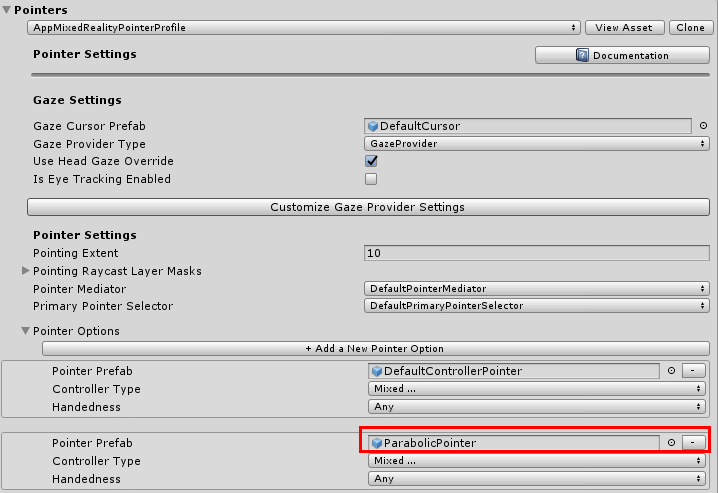
If you click it, it will open the asset folder Assets/MRTK/SDK/Features/UX/Prefabs/Pointers and highlight the prefab we just selected:
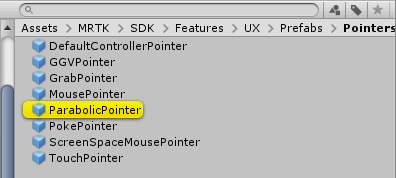
Finding the angle
Press CTRL+D to duplicate the pointer, then drag it the Prefabs folder inside your app:
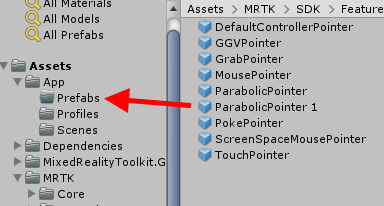
If that folder is not there yet, create it first. Once the prefab is inside the folder, rename it to something recognizable - ParabolicPointer45 for instance. When you are done renaming you have automatically selected the pointer itself. Go over to the inspector, scroll all the way down to the "Parabolic Teleport Pointer" script and there, in the "Teleport Pointer Settings" section, you will finally see where that bloody 90° comes from:
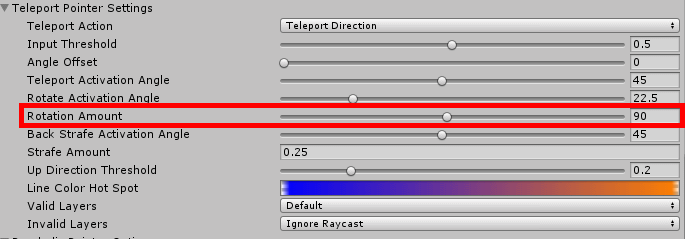
Adapting and applying
So now it's simply a matter of changing the angle to what you want, so for instance 45°. Then you go back to your adapted Mixed Reality Input Pointer Profile and drag your customized point in the right place:

and now your view will only rotate 45° in stead of 90° when you push the thumb stick sideways.
Conclusion
I certainly did not expect this setting being contained in a pointer, as by now I am quite conditioned to look in configuration profiles by now. I was - incorrectly - assuming it would be somewhere in the camera or controller settings. It took me quite some searching and debug breakpoints to find out where things where happening, and I took a few blind alleys before I found the right one. Typically something I blog about so a) I can now easily find back how I did it and b) you now also know where to look for.
Demo project, although it does not do very much, here. When you run it (either from Unity or as an app) in your Immersive Headset, you will see a green 'floor' rotating only 45° when you push the thumbstick stick left or right.