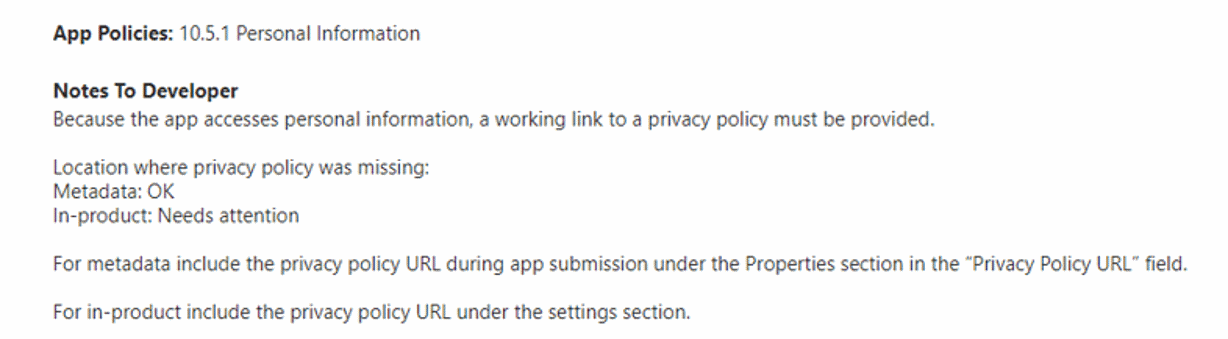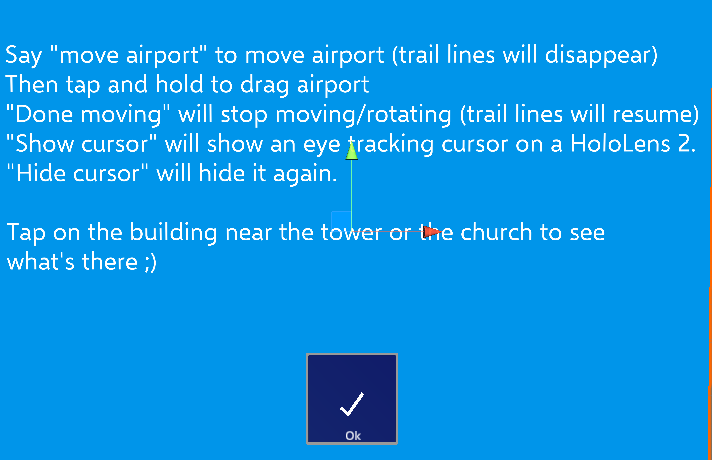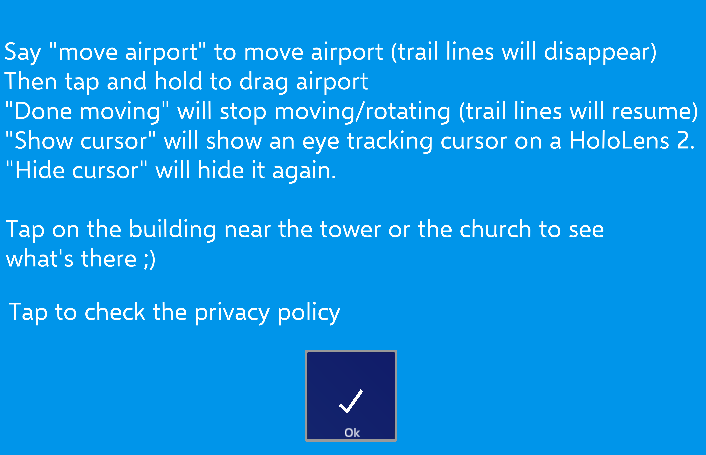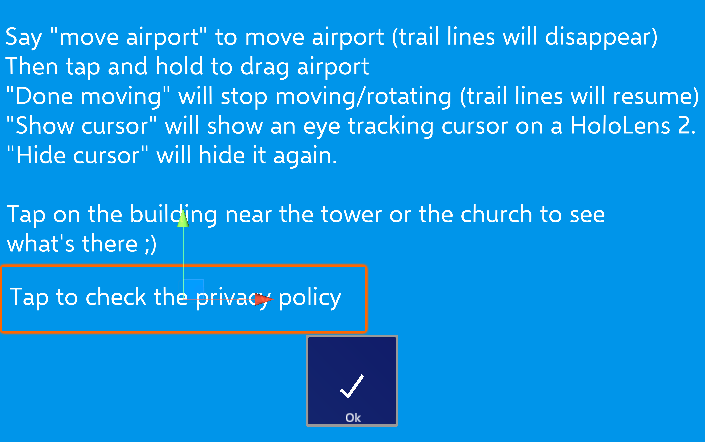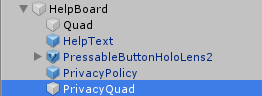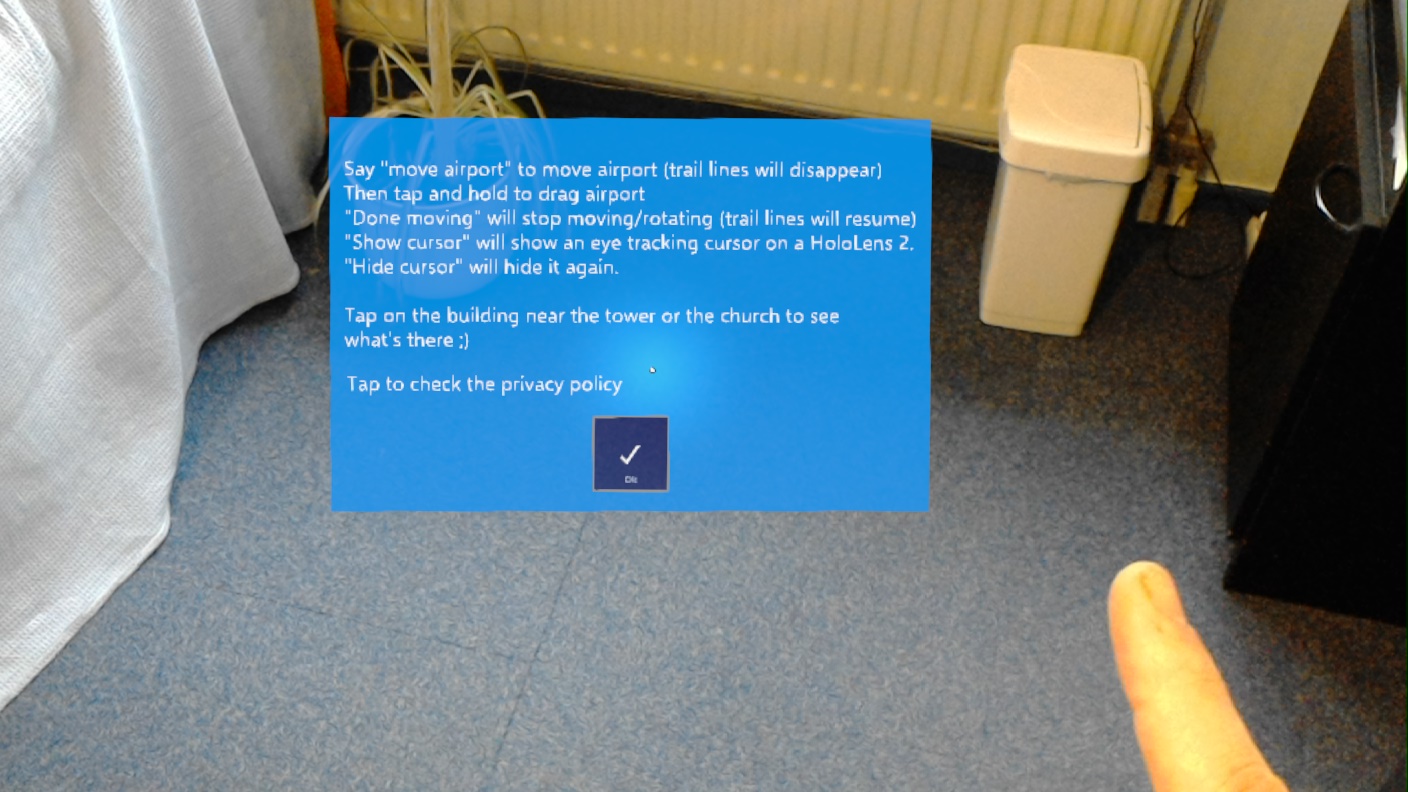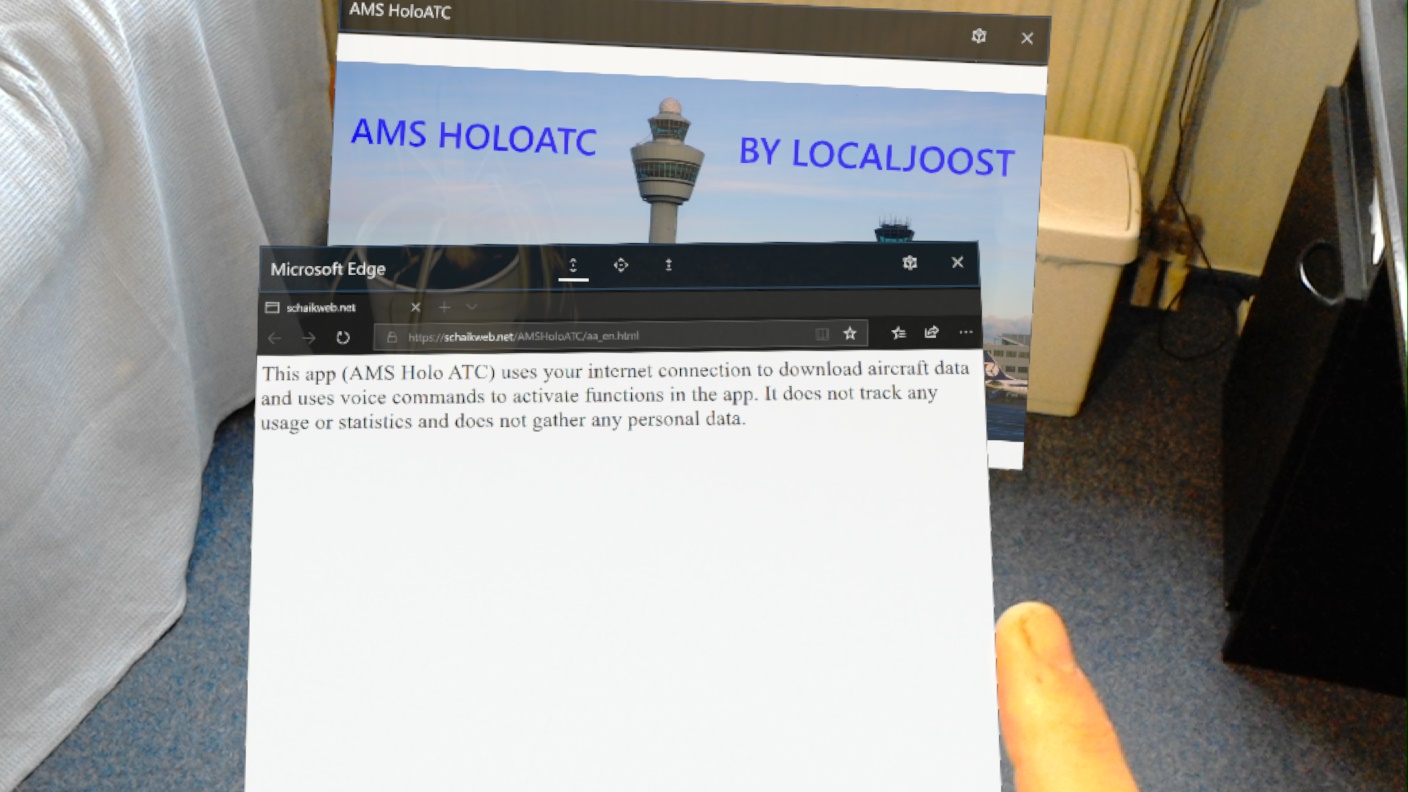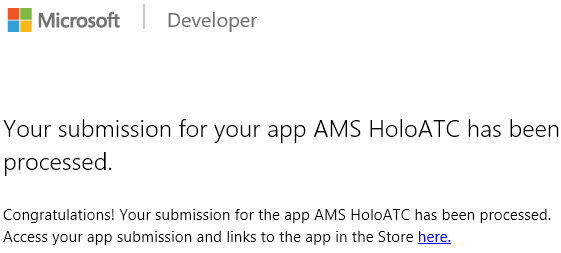Intro
Last September I wrote about various hoops you had to jump through to get a Mixed Reality app to appear in the store and not have it to fail the Windows Application Certification Toolkit (WACK). It's time for a little update, since part of what I wrote is no longer necessary, and some things have changed subtly.
The good news
I wrote how you manually had to mess with Package.AppManifest.xml, particularly how you had to remove the DirectX 10 dependency to make it (still) downloadable for HoloLens 1 devices. Provided you have been diligently installing the service updates that are issued for this device, by now your HoloLens 1 should have been updated to no longer reject apps that have this requirement. So no need to take this step anymore.
The bad news
The trick I wrote how to make sure some unsupported DLLs were not included does not work anymore. We have to resort to more drastic measures.
The problem
To recap: if you generate a C++ solution from the recommended Unity version (2018.4.x, LTS branch) you get the following errors in the WACK
- HolographicAppRemoting.dll has failed the AppContainerCheck check.
- PerceptionDevice.dll has failed the AppContainerCheck check.
- UnityRemotingWMR.dll has failed the AppContainerCheck check.
- The Supported API test will list 10 errors concerning UnityRemotingWMR calling unsupported APIs
- The Debug configuration test will tell youUnity RemotingWMR is only built in debug mode
- And if you try to build for x86 or ARM, the Package sanity test will tell you HolographicAppRemoting.dll, PerceptionDevice.dll and UnityRemotingWMR.dll are only available for x64.
I suggested editing the “Unity Data.vcxitems” file that is inside your store projects and change the contents of the DeploymentContent-tags for these files to false. That worked swell. Until, somewhere between Unity and Visual Studio versions upgrade, some brilliant person thought it a good idea to recreate that file whenever you change the architecture. So when you change the architecture from "x86" to "ARM" - something that happens automatically while creating multi-platform packages - you are greeted with this:
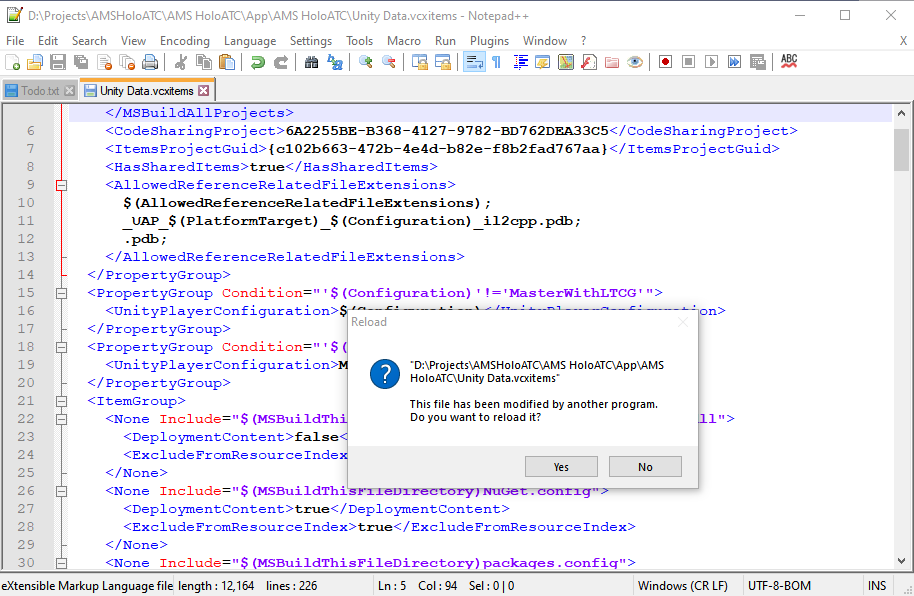
M previous solution does not work anymore, as the three offending DLLs are automatically added back to the file, and thus the WACK fails again. Some more brute force is being required.
The solution
If you expand the Il2CppOutputProject, you can simply see the offending DLL's. The solution is as simple as selecting and deleting them.
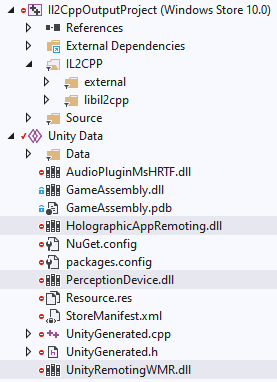
And then you can generate your packages, run the WACK again... and may get another failure:

This depends on the version of the WACK you have. As as you can read here, the Store has been updated to ignore this error. In other words, if you are down to this error, you are good to go for submission and (successful) certification in the Windows Store.
Mind you - as soon as you regenerate the solution from Unity, the project file may or may not be overwritten and you will need to repeat this. So - always always run the WACK before you submit - but then again, that's what you should do anyway.
Conclusion
The ever changing constellations of Unity and Visual Studio keep us throwing curveballs, but fortunately there's always been a way around. So far. Happy submitting!